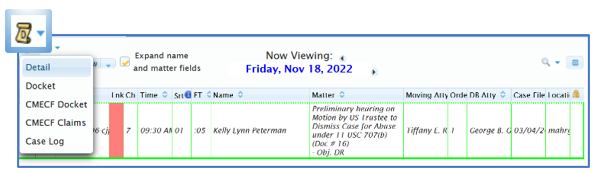Notice of Hearing and Final Hearing Order (CJF)
Last Updated: January 2025
Notice of Hearing and Pre-Hearing Order is sent if a final hearing is scheduled. After the proceeding memo is returned from the Judge, he/she will indicate if a final hearing is scheduled and if the clerk should send a Final Hearing Order.
What To Do:
-
Update the Matter in CHAP Web
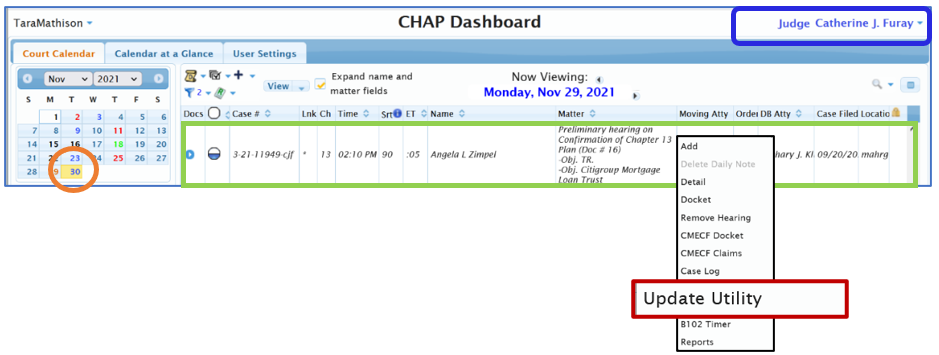
-
Open the Calendar for the Hearing Date
-
Select Judge
-
Click Hearing Date on Calendar
-
-
Scroll and Locate the Case/Hearing
-
Left Click the Hearing (Highlights the Case)
-
Right Click the Hearing (Opens drop-down menu)
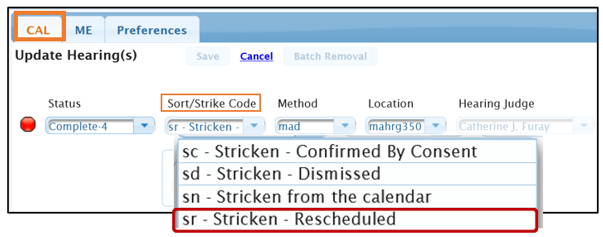
-
Select Update Utility from the drop-down.
-
-
On the CAL tab, Click Sort/Strike Code
-
Select sr - Stricken - Rescheduled (From drop-down menu)
-
-
Check Reschedule Box
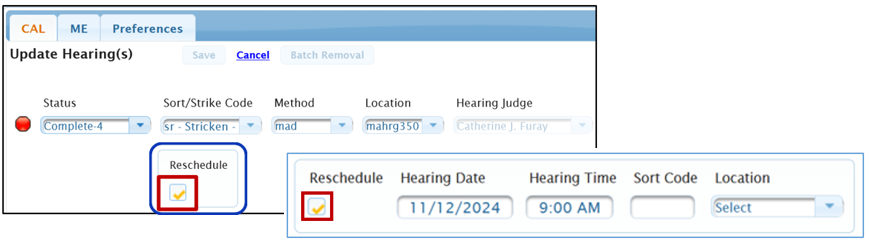
-
Add the Trial Date, Time, and Location information. Set Sort Code at 90.
-
-
Enter Save to reserve the hearing (date/time) in CHAP.
-
-
-
Return to the CHAP Dashboard
-
Click on the future hearing date.
-
Right Click the case / matter (Highlights the Case)
-
Hover over the Scroll Icon. Select "Detail" in drop-down.
-
-
Update the Hearing
-
ADD Hearing Information: Estimated Time (as noted on PM); Sort Code; and Hearing Location
-
Update the matter text to "Final Hearing on ..."
-
ADD Moving / Opposing Attorneys (if necessary)
-
-
-
Docket the Proceeding Memo and Scheduling Order in ECF
a) BKY [Bankruptcy > Court Events > PM/Hearing Adjourned/Scheduling Order] or
b) ADV [Adversary > Court Events > PM/Hearing Adjourned/Scheduling Order].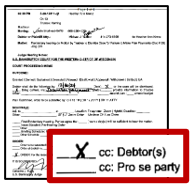
-
Attach the Proceeding Memo (PM) if "cc: Debtor(s)" or "cc: Pro se party" is marked on the PM.
-
Under Satisfy Pending Scheduled Events, Select the completed hearing.
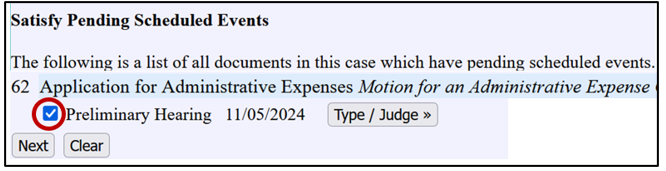
-
If an ADVERSARY case, answer question: "Has a trial been scheduled?"
a) Answer No if a Final Hearing has been scheduled on a Motion;
b) Answer Yes if a trial has been scheduled. -
Select the Final Hearing date and time from drop down list. The Location and hearing Judge will auto-populate.

-
Refer to the Motion/Application.
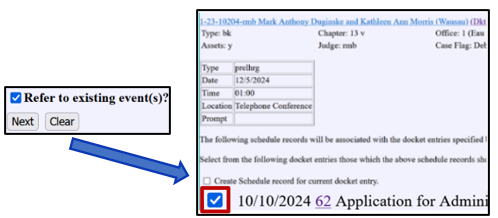
-
Select the docket entry to associate the schedule records.
(Select the docket entry for the main pleading. If the docket entry appears twice, select the entry on the bottom of the list.) -
Enter the Main Pleading Name in docket text. Generate BNC forms.
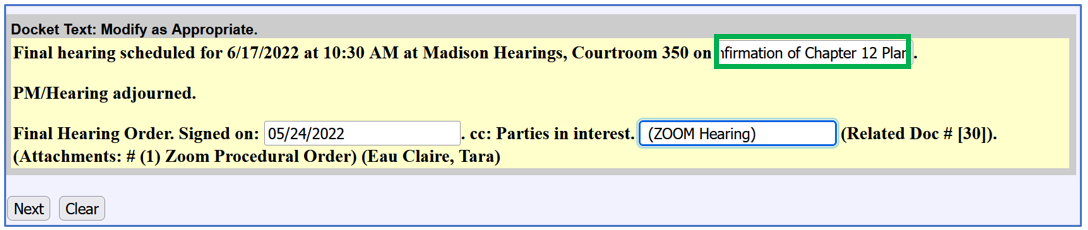
Example: Final hearing scheduled for 1/8/2014 at 10:00 AM at Eau Claire Hearings, Room 112 on Objection by Debtor to Claim Number 5 of Black River Country Bank
PM/Hearing adjourned.
Final Hearing Order. Signed on: 10/8/13. cc: Parties in interest (Related Doc # 10, 32).
-
Generate the Final Hearing Order Form AND Courtroom Practice Form.
-
When the form opens, enter/modify the information as noted on the Judge's PM.
-
Send the Order to ALL parties that attended the hearing.
Note: You will be prompted twice to select the recipients (once for each form).
-
-
Note: The Final Hearing Order requires the parties to file a List of Exhibits and List of Witnesses before the hearing. Two sets of exhibits are needed at the hearing (one for the Judge and one for the witness, unless they will be using the electronic courtroom for their exhibits).
Court Instructions