Proposed Orders
Last Updated: November 6, 2025
Related Topic: Formatting Requirements
| REMINDERS: Proposed Order Drafting | |
| Single PDF Only |
|
| Terms / Phrases NOT to Include |
|
| Formatting |
Include
|
To File Electronically:
-
Select [Bankruptcy/Adversary > Miscellaneous].
-
Enter the case number (e.g, xx-xxxxx).
-
Select [Proposed Order - attorney] from the event list. If the proposed order is filed in an adversary case, select [Proposed Order - attorney adversary].
-
Select the party filer.
-
Enter the "Order to be signed on or after" date:
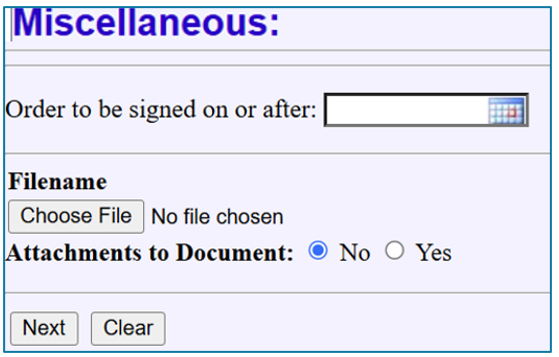
Note: 'Sign On Date' is the day after the 'Last Day to Object' in your pleading. -
Browse to select the Proposed Order (.pdf file).
Note: If attachments should be part of the signed order, create a single PDF document that includes the attachments. DO NOT add separate attachments to the proposed order using the "Attachments to Document" radio button. -
Indicate if the proposed order is on an Amended Motion or Stipulation by selecting the radio button by Amended or Stipulation.
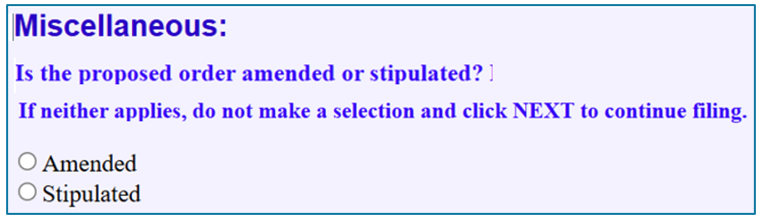
The selected option will appear in the docket text. If no selection is made, the docket text will read "Proposed Order."
Note: Marking a proposed order as stipulated when filing in CM/ECF does not negate the need to file a stipulation. Separate stipulations should continue to be submitted as they have previously. -
The "Upload a Single Order via docketing" screen will appear; Click [Next].
-
Refer to the appropriate document (e.g., Motion/Application, Stipulation, Plan, Objection to Exemptions, Objection to Claim, Complaint, etc.).
-
Enter Related document number in text box; Click [Next].
-
On the Upload a Single Order via docketing screen, enter the following:
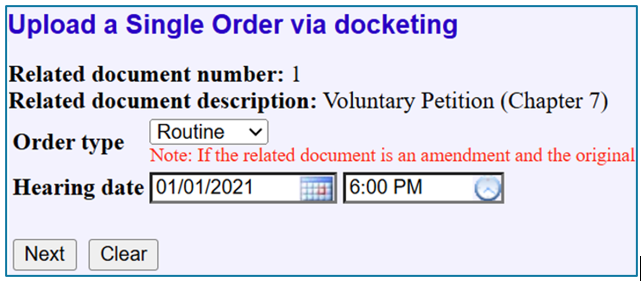
-
Order Type: Select Urgent only when the proposed order needs to be signed as soon as possible (i.e., there is a verifiable emergency or other situation necessitating immediate signature). Select Routine for all other orders.
-
Hearing date: Leave date blank.
-
-
Add a description of the Proposed Order to docket text (e.g., Motion by GMAC for Relief from Stay).
-
Verify the final docket text; if correct, click [Next] to submit your document(s).
Note: The Notice of Electronic Filing displays giving you the document number. Copies of this notice are immediately e-mailed to all participants who receive electronic notification in the case.